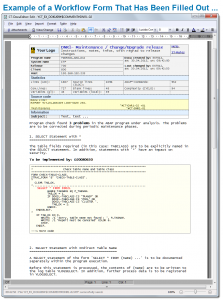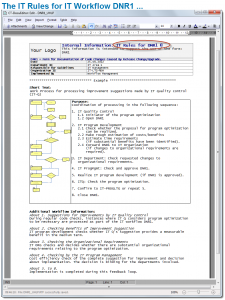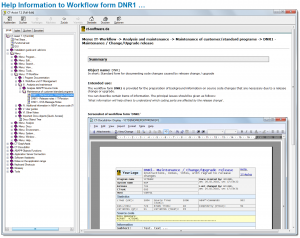Using IT Rules to Define and Describe IT Workflow
With more than 850 functions, CT-Assist, as an add-on to the software technology of SAP SE, provides significant support for IT.
We would like to introduce the information objects (IT Rules) and the processing notes (help information – just a couple of examples from the approx. 40 IT workflow forms provided by CT-Assist – These can assist you in the task:
“DNR1 = Maintenance/Release Change/Upgrade“
- 1. IT workflow form
- 2. IT rules form (work instruction)
- 3. Processing notes (taking the form of help information).
For each IT workflow, CT-Assist provides 3 documents that have been tailored to match the workflow. The contents are intended as an example to be adapted as required for your company.
1. The Workflow Form = Working Papers to Accompany Workflow Objects
Several workflow forms can be dynamically generated for each actual IT workflow (e.g. change request, maintenance request, …). These IT workflow forms can be assigned to the relevant ABAP® program, INCLUDE, transaction, function module, method, etc. via link or bookmark.
The online forms for the IT work process (= working papers) are generally linked (link or bookmark) to the ABAP® program, report, transaction, etc. to be processed. If you do not require direct assignment of online forms to a relevant ABAP code section, you can link them using a general documentation INCLUDE.
During processing of a workflow, the relevant information is added by the various IT workplaces so that the results of previous working steps can be seen online at any time.
1.1. Sample Screenshots for Workflow Form DNR1
In practice, in large, complex IT departments, separate IT workflows are implemented for the areas of maintenance, release change, upgrade, and so on. It, therefore, makes sense to provide separate workflow forms/accompanying working papers for all distinguishable IT workflows.
Even if you are already using an online tool to manage your IT workflows, you will still find it useful to use CT-Assist as practical tool for the workflow documents.
The workflow forms provided in CT-Assist can be relatively easily copied, changed, and included in the workflow tree. The “IT workflow” menu in the CT-Assist module takes these changes into account automatically. New workflow forms are, thus, immediately available for use for all involved parties directly in the workplace.
For complex IT workflows, you can, therefore, generate your own customer-specific templates for some workflow forms (e.g. DNR2, DNR3, …), enabling sophisticated online support.
In these workflow forms, you can then do the following:
- 1. Formulate the actual task for the customer-specific IT workflow (e.g. upgrade).
- 2. Specify the processing sequence.
- 3. Estimate the planned time required.
- 4. Add the information/results relevant for processing.
- 5. Ensure the continuous online availability and analysis of process information.
- 6. Carry out checks once the work is complete.
2. The IT Rule Document (Definition / Description of an IT Workflow)
The IT rule document can take the form of work instructions for each IT workflow. The document specifies which work steps are to be carried out in which order by which area of responsibility.
2.1. Sample Screenshot for the IT Rule Form DNR1
If you double-click on the button “IT Rules” in the workflow form DNR1, you call the IT rule form. In the rule form, you can store basic information about the IT workflow in question (rules, guidelines, instructions, notes, tips, etc.).
You can call the rule form at any time during processing; it serves as a source of information to support your work during the IT workflow.
The screenshot on the right-hand side shows an example of a work instruction (IT rule: DNR1) for checking and implementing improvement requests from the workflow “maintenance/release change/upgrade”
CT-Assist provides more than 40 IT workflow forms.
3. Additional Help Information per Workflow
General help information is provided in the Assist module for all workflow forms. You can access this information in each workflow form by double-clicking on the “Help” button in the form header.
3.1. Sample Screenshot for Help Information for the Form DNR1
By double-clicking on the “Help” button in workflow form DNR1, you access the help information for the IT workflow in question.
As a rule, the help information describes the standard workflow and provides information and tips aimed at optimizing the tasks involved.